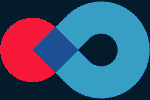Asset Revamping
New Features and improvements in Asset Revamping
1. Space Mouse support
To extend user’s capabilities while inspecting 3D environments, Space Mouse by 3Dconnexion support is introduced to Asset Revamping.
By using the controllers specifically developed to navigate in virtual environments, users are able to freely move the camera and interact with objects. This includes using tools like measurement or placement and selecting specific CAD objects within the viewer.
2. Measurements upgrades
2.1 Snapping to Vertices
To simplify measuring process for users, the vertices of CAD models are now counted as snapping points valid for the measurement tool. This will allow users to conduct the most precise measurements even on geometrically complex CAD objects.
To make the vertex snapping distinguishable from other snapping points, the snapping dot will be square-shaped while snapping to vertex.
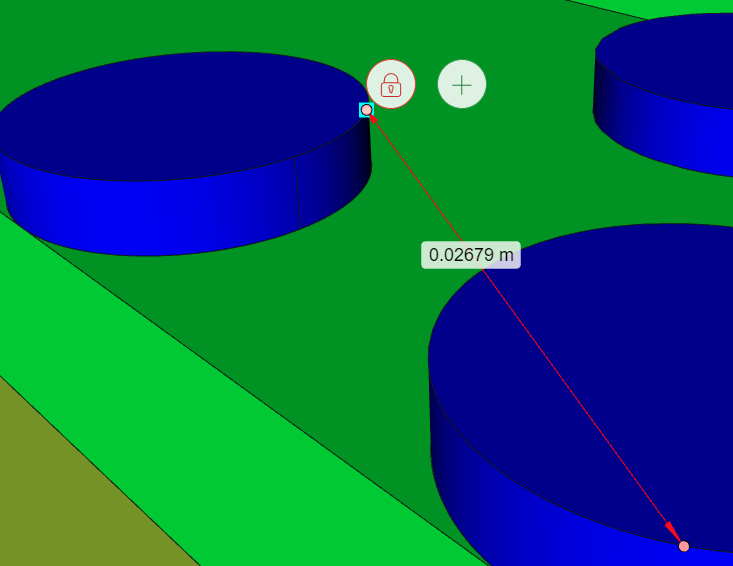
Fig. 1 Vertex snapping example
2.2 Angular measurement
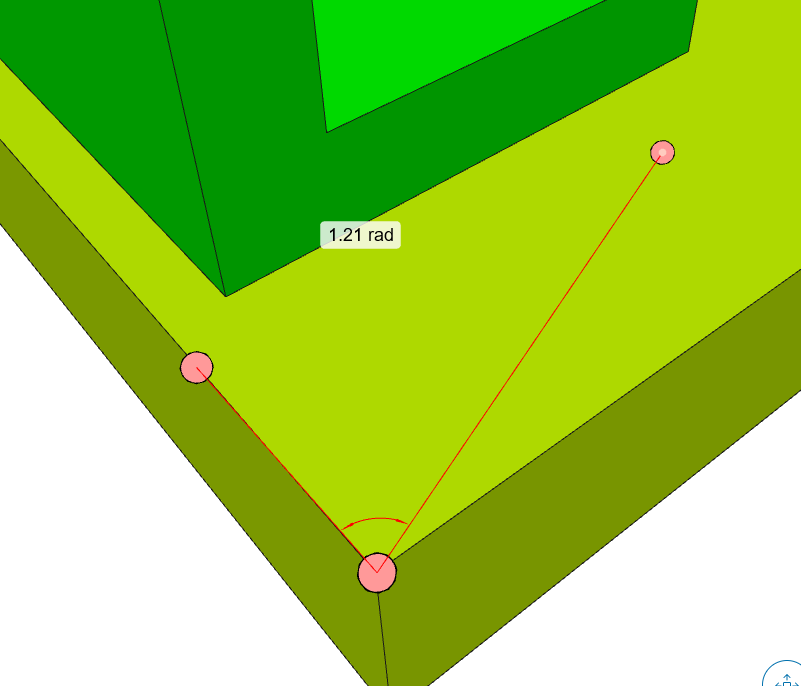
Fig. 2 Angular measurement example
Additionally, measuring functionality has been extended by adding the ability to measure angles. To perform such measurement, activate the command in the dialogue window and place two points by clicking on a model to form the first axis. Define a third point to form a second axis. The angle between those two axes will be measured in the current angle unit.
User can switch to another angle unit (radians, degrees or turns) in the User preferences menu located at the top right of the viewer.
3. JT models importing upgrade
JT models consisting of multiple files can now be uploaded to Asset Revamping.
Multiple JT files included in a single .zip archive and belonging to a single CAD model will all be read by the converter, uploaded separately to the server and then split together to the single resulting entity.
4. Performance upgrade
The overall performance of Asset Revamping has been further improved, boosting the initial data load speed by 20-30% for larger models.
Additionally, most CAD models that are still partially downloaded are now available for interactions during initial loading.
Noticeable fixes
- 4817 – Add support for Space Mouse in ASRV.
- 5434 – Snapping to Vertex in the viewer.
- 5439 – Ability to create user-defined snapping points.
- 5734 – Make possibility to upload JT model consisting of multiple files.
- 5753 – Add option to specify attribute used as an object name in the assembly tree.
- 5754 – Step ‘metafile’ of XBFConv takes too much memory.
- 5782 – Windows lose transparency if group color was enabled.
- 5887 – Additional elements are visible in the viewer after show only operation.
- 5912 – TypeError after cancelling the movement of an object with PMI.
- 5952 – Improvement of data receiving and sending to the viewer.
- 5954 – Project is corrupted after sharing project with the owner via API.
- 5978 – Backend restarts after disabling license server.
- 6036 – “Web socket connection is lost” errors.
- 6107 – Wrong date in upcoming license expiration e-mail.
- 6170 – Saved view has incorrect orientation after saving.
- 6229 – Part is corrupted after ‘Show only’ + ‘F5’ operations.
New Features and improvements in Asset Revamping
1. Performance upgrade
Multiple issues regarding updated data structure have been resolved. This resulted in several corrections while working with the collision detection algorithm.
2. Sharing projects or domains based on roles
For the purpose of making project/domains sharing process more accurate, the type of sharing is now realized by selecting an existing «role» (built-in or custom) that corresponds to a precise set of permissions.
Roles may be edited in the «Roles» section available in the Administrator control panel.
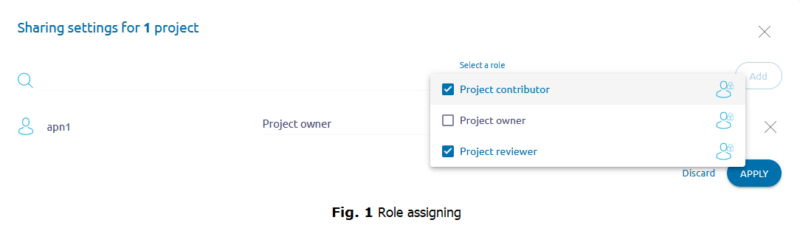
The overall sharing functionality remains unchanged: user can form list of individuals or groups of users to receive shared ownership of the project or domain data.
The mapping of sharing types from previous versions of Asset Revamping to new roles has been made as follows:
- Project / Can edit – Project contributor
- Project / Can view only – Project reviewer
- Domain / Can edit – Domain contributor
- Domain / Can view only – Domain reviewer
Noticeable fixes
- 5580 – Bad Clash Detection performance;
- 5604 – Clash Detection does not work between part and point cloud;
- 5732 – Don’t show all moving steps after cancelling move operation;
- 5786 – ‘external’ field should be optional during creation a user;
- 5796 – Add method to activate saved view to viewer API;
- 5873 – Option to disable reading metadata during conversion;
- 5928 – Project cannot be shared/Not all roles are available in administration panel;
- 5948 – Impossible to login via SSO (external authentication oauth2 controller is broken).
Overview
Asset Revamping 2.0 contains major architecture overhaul. The entire architecture of the product backend is redesigned to be more scalable and fault-tolerant. ASRV 2.0 does not run on a single server like its predecessor, but on a cluster of servers making it possible to dynamically scale its performance up and down as situation demands. All components of ASRV 2.0 backend are reorganized to become horizontally scalable and distributed allowing the system to survive the loss of a single cluster node without significant degradation of quality of service.
Furthermore, the ASRV 2.0 backend is containerized allowing its deployment in the private data centers as well as in public clouds. There is no tie to a specific public cloud vendor, which means that Asset Revamping can now be easily deployed to any cloud platform.
This version concentrates on the Overall point cloud, Background jobs, Flexible project locking, new POI filters, Assembly tree and other new features, User Interface (UI) improvements and other bug fixes.
New Features and improvements in Asset Revamping
- To provide the best quality and performance overall point cloud feature is implemented. After importing individual point clouds to the ASRV all their points are added to the overall merged point cloud. Individual point clouds are still stored in the system but overall point cloud is shown in the 3D viewer.
- Overall point cloud and individual scans are modified after region extraction.
- In the First person view
- User can change visibility of merged and individual point clouds via eye buttons in the content panel.
- Overall point cloud is automatically updated after region extraction, uploading new point cloud or removing the existing ones.
- Flexible locking states of a project are implemented to keep the project in unlocked state in all possible cases. There are following types of user actions and jobs:
- Actions that modify the project:
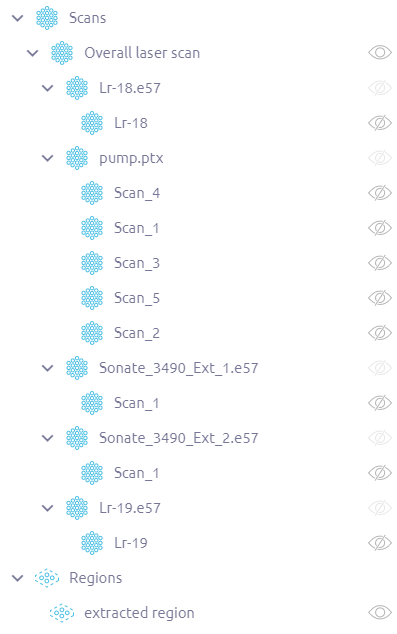
– create/update/delete PMI objects, views, scenarios and so on
– move models/parts or regions (also clash detection and placement)
- Jobs that modify the project:
– conversion and import attachments to annotations and POI objects/
– region extraction/
– model refresh/
– copy of region or model
– generate overall point cloud
Jobs that don’t modify the project:
– duplication the project
– export of a region to file
- Exclusive jobs (when user cannot make any modifications of the project):
– duplication the project
– model refresh
– copy of model
– region extraction
- The new order of background jobs can be described by following rules:
– All project modification actions and modification jobs are available only in the edit mode.
– Project modification actions are not available if there are ongoing exclusive jobs.
– Any upload is always available if project is in the edit mode.
– Duplication of the project isn’t available if the project is opened by any user and is in the edit mode.
– All jobs that modify the project will not be started immediately until there are ongoing project duplication jobs.
– Extraction\copy\export of a region isn’t available until there is ongoing extraction of region job.
– Overall point cloud generation will be started only when all jobs with point clouds will be finished.
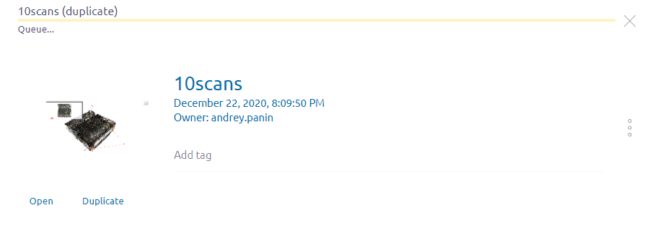
- New user interface for all background jobs is created. List with uploaded files is removed from the project list page. Only general upload progress and number of upload tasks are displayed on that page. There is a message for a user which says that uploading is in the progress.
- Import button inside the project is removed. Instead of Import there is Upload button which immediately shows the upload dialog. Background jobs which are in the progress now are displayed in the appropriate task panel (can be opened by Tasks button in the bottom toolbar).
- Process of loading models in the viewer is optimized to load only needed structures and also to unload inactive parts to load them again later. Outdated parts are unloaded in cases when there is not enough memory or when geometry parts occupy almost all available memory.
- Adaptive algorithm for viewer loading buffer sizing is added. It collects statistics how many data requests are currently in progress on web socket connection and as a result increases or decreases the buffer size.
- Assembly tree is added. It’s shown in a separate panel on the right side of the application. Each tree level has a content eye button to control visibility of that level’s item and all sub items. Selected in the assembly tree item is highlighted in the viewer and vice versa.
- User settings dialog is redesigned and extended with a lot of additional parameters to let the user customize his GUI. Setting page is split into two pieces: User preferences and User profile. They are shown in the menu under the User button. User profile opens a window with user profile information (email and username).
- User preferences option opens a new dialog which contains 3 tabs (General, Display and Point Of Interest). This dialog defines the values persistent for a user.
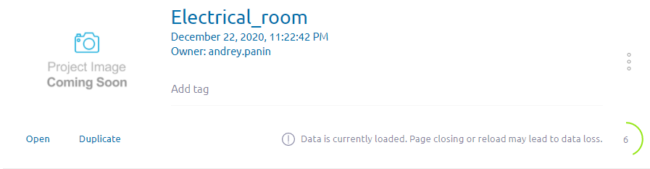
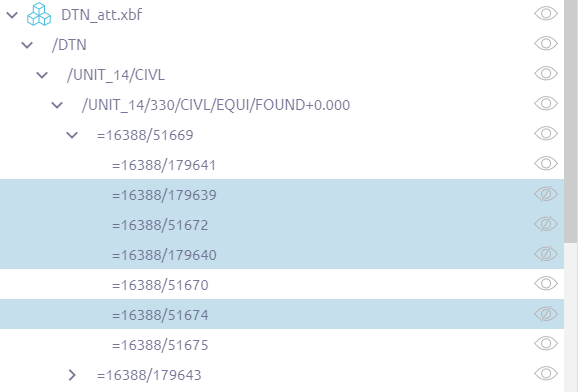
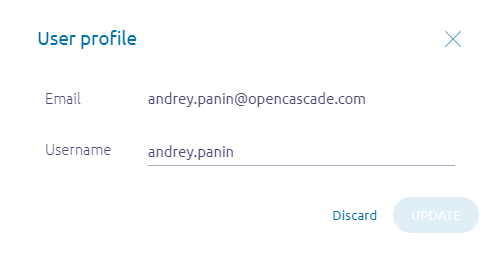
General:
– Choose language
– Length units
– Angular units
Display:
– Show command buttons labels
– Show help messages
– Rendering quality
– Dark background (can be stored per project, disabled by default)
– Point shape
– Reduce level of details on interaction (old PC simplification parameter)
Point Of Interest:
– Show minimap (can be stored per project, disabled by default)
– Show point of interest label
– Display filters (can be stored per project, enabled by default)
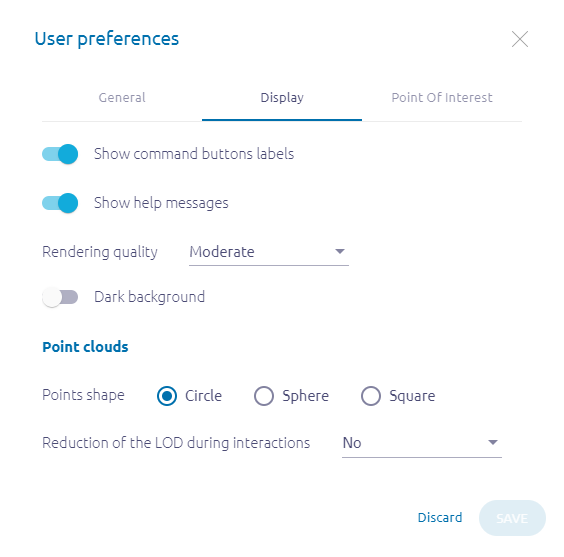
- Updated Options dialog consists of 2 parts: not stored options (lost when the user exits the project) and persistent per project options.
- New POI filters are created.
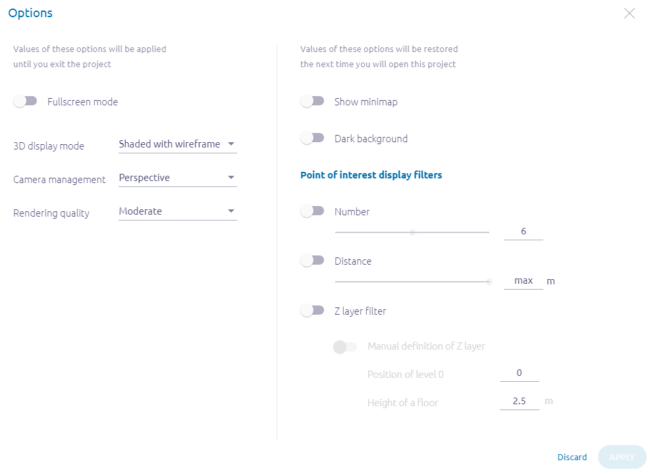
– Number – is a maximum number of POI objects shown on a scene (minimum is 0; maximum is calculated as the max number of POI in the project).
– Distance defines at what distance from the camera position the POI objects will be displayed (minimum is 0; maximum is equal to the diagonal of the bounding box of the scene). User can change the field values by moving appropriate slider (steps are nonlinear).
– Z layer splits the space along Z axis. Each interval has the same height; minimum and maximum are taken from the bounding box of the scene. Also user can manually define position of zero level and height of the floor. As a result only corresponding to the appropriate floor POI objects will be shown.
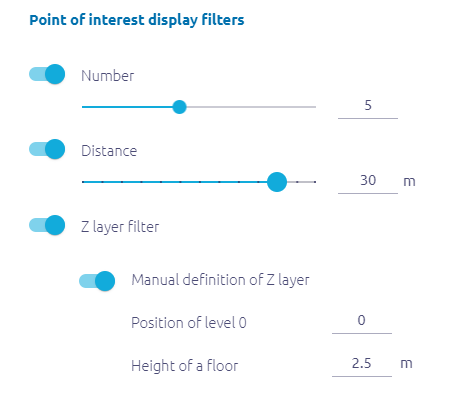
- Floor level widget based on the Z layer filter is added to the minimap. One or several floors can be selected. And POI objects belonging to the selected level will be displayed.
- ASRV client can detect the situation when browser is not able to establish web socket connections. In this case following message is shown.
- Clipping box is improved by adding 6 balls on each ax to resize the box in 6 directions without rotation of camera. Faces of the clipping box are highlighted during resizing.
- Content panel can be resized by dragging its left side. The border is highlighted with primary color and tooltip is shown during resizing.
- There is a new process for the user creation. All created users are immediately saved without pressing Save button at the bottom of the page. All email notifications are sent in the background mode by the backend. So the client is not blocked by user creation until the notification will be sent.
- All possible emails (user activation, feedback, reset password, etc.) sent from the ASRV contain address of the server.
- Possibility to resend activation emails for any user that has not yet created his password is added.
- Size restrictions for files that can be attached to the annotations and POI attributes are removed. These restrictions can be individually customized and enabled in the server configuration file.
- New system information menu is added to display the supported WebGL version and the name of the 3D graphic adapter that is being currently used. It is shown in the menu under the User button.
- Unit of network speed indicator is set dynamically depending on the value (KB/s, MB/s, etc.).
- Network speed indicator measures data from geometries web sockets. As a result it shows more precisely data after opening the project.
- Server REST API is versioned to be exposed as a public API of the ASRV. As a result API version 1.0 is hardcoded in all URLs and Swagger-based API documentation is created.
- User manual button for ASRV documentation is added. It is shown in the menu under the User button.
- Tooltips are added to the long names in the assembly tree and in the content panel.
- Selection menu is updated. It’s a new blue banner panel with new icons. There are tooltips for this buttons but they appear only if button labels are disabled in the user preferences.
- New icons for switching between first person view and panoramic view modes are created.
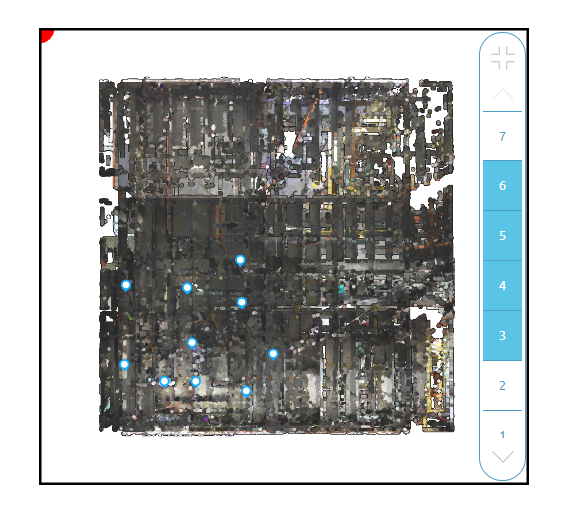
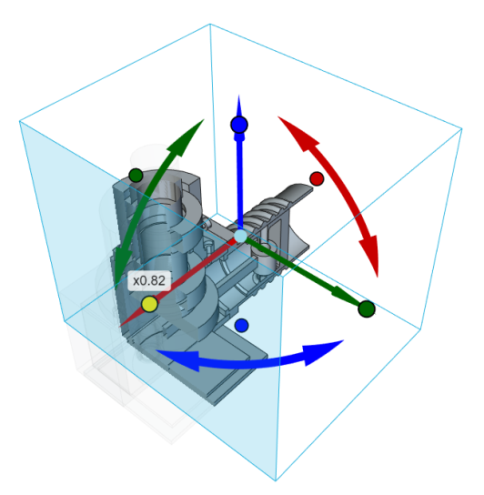
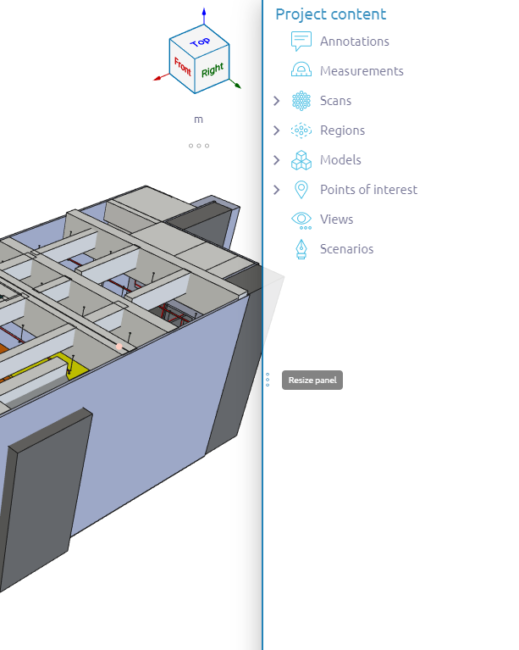
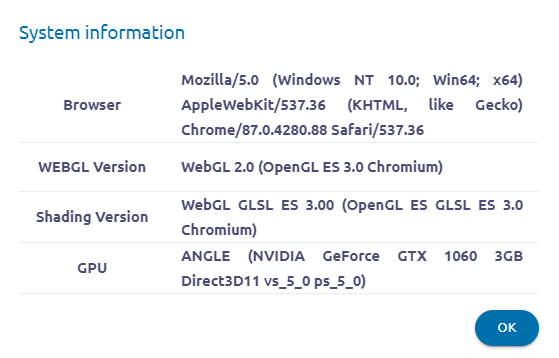
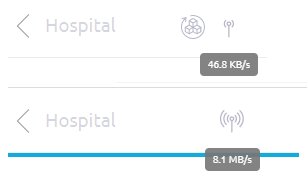
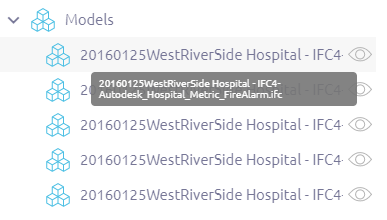
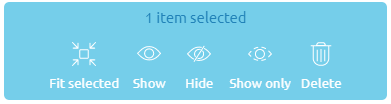
Noticeable fixes
- 240 – Size of points located far away from the camera is not increased in the first person view mode.
- 441 – Text on the disabled buttons becomes more visible if dark background is enabled.
- 1864 – The spacing between buttons in the bottom toolbar is corrected.
- 3383 – Fit selected button is available in the first person view and panoramic view modes.
- 3461 – Search for annotations is working with SEVERITY parameter.
- 3495 – Multiselection for annotations is added (as it has been done for other PMI objects).
- 3522 – Scrollbar appears after uploading several attachments to the annotation.
- 3531 – Message (Maximum tag length is 255) is shown while adding a tag which contains more than 255 symbols.
- 3855 – Ability to send feedback message under someone else’s username is blocked.
- 3872 – Progress bar is updated while duplication of a project is processed.
- 3904 – Remove button is replaced by Delete in all possible cases in ASRV application.
- 3800 – It’s possible to upload point clouds which contain several empty scans or scans with the same names.
Overview
This version concentrates on the Minimap and Content tree browser new features, improvement in the level of details (LOD) quality management, User Interface (UI) improvements and other bug fixes.
New Features and improvements in Asset Revamping
- Minimap is a small 2D top view displaying an overview of the complete scene with existing Points of Interest (POI). It also shows the position of the camera (pyramidal shape) currently set for the 3D view. By default, it appears on the upper left corner and it can be moved to any other place in the viewer or resized as expected.
- WebXR is now available for Chrome.
- A new Teleportation functionality is implemented in the Virtual Reality mode to make the navigation experience more convenient.
- A new tree view showing the list of all the elements of a project is now available instead of the previous flat list of the Content panel. It helps to navigate better and faster in the content of the project. Several sections are available in this tree: annotations, measurements, point clouds, extracted regions, CAD models, points of interest, views and scenarios.
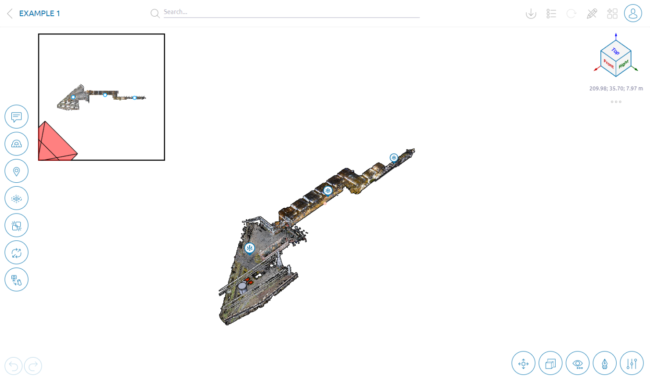
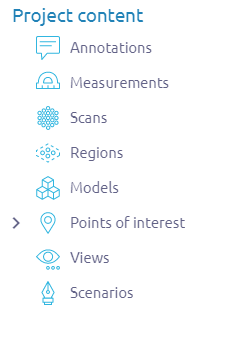
Sections are collapsed by default. Clicking on the section name expands it. Show, Hide and Remove buttons appear after selecting some elements in the viewer or in the tree (multi-selection is available via CTRL button).
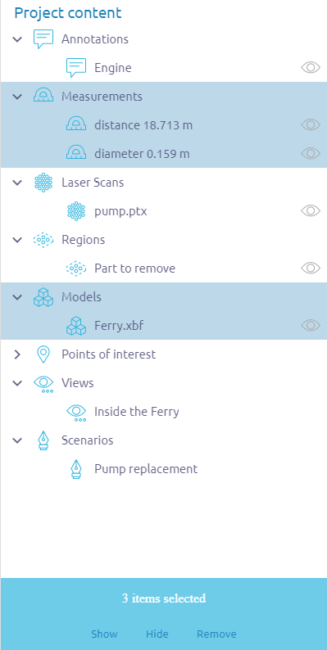
The Points of Interest section consists of two levels: the first defines the Type of POI and the second the content (i.e. it includes all instances of each POI of the related type.)
- The quality of displayed LODs is improved. If the part of a model is very close to the camera, the LOD with the best quality will be shown without additional zooming.
- Tag property is available now for all types of POI.
- Search functionality is extended to POI objects by name and tag.
- New configuration menu is added to manage POI types, shared projects and project ownership.
- All elements visibility states are saved for each user per project. This means that all users will find their projects in the same state when reopening them in a further session.
- AVEVA RVM format support is added (available as an option).
- E57 reader interface now supports the definition of points coordinates in a spherical coordinate system (in addition to cartesian CS).
- JavaScript API versions 1.0.0 and 1.1.0 are now officially available.
- Views and Scenario buttons operations behavior is changed:
When user presses the Views button creation view menu appears
When user presses the Scenario button recording starts immediately
- Requests for getting LODs are modified. Server receives the path to the model or point cloud one time, keeps it in memory and uses this path to required LOD without additional requests to the database.
- Right panel with buttons for selected elements is shown in the first person view mode. Appropriate buttons appear when a model, region or measurement is selected.
- Hide button is used as a toggle button to hide and show the selected element.
- Added the possibility to upload files by Link using a URL from the Google Cloud File Storage or from any other servers that perform redirects is added.
- All emails sent from the application (information, notification) are formatted using the same template which contains ASRV instance URL, version, user name and user email.
- A new state icon providing information to the user that the selection is not yet available in the viewer has been created. It is visible only when the viewer data model is still loading, otherwise it disappears. This icon and network indicator are placed on the left of the search panel.
- Tooltips for long names are shown in the content tree when the user hovers the mouse on the appropriate element.
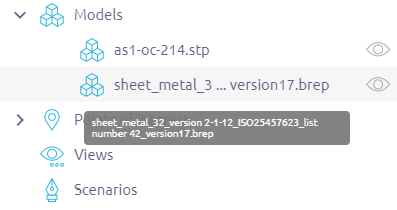
Noticeable fixes
Overview
This version concentrates on the Point of Interest (POI) feature, User Interface (UI) improvements and other bug fixes.
New Features and improvements in Asset Revamping
- After exiting, the Panoramic or the First person view mode the camera remains at the scanning position with the same orientation and zoom factor.
- The dynamic resizing (with the mouse, with fingers) of the multimedia dialog accessible in the POI attributes (video, image, link, text) is now possible.
- Video playback from the POI attributes starts immediately after pressing the Play button.
- Orientation of 360° images within the cloud of points at the First person view mode is now available by pressing a dedicated icon in the toolbar:
- The user can also see if the orientation of a panoramic image has been synchronized with the laser scan by a tick superimposed on the orientation icon:
- The display quality of the point cloud at the first person view mode (at a scanning position POI) has been significantly improved.
- Support of multiple scanning positions defined in a single point-cloud file (.e57) and support of multiple 360° images per scanning position. In order to allow an automatic binding between panoramic images and Scanning Position POI, the following naming convention for the panoramic image files has been made available in case of ambiguity:
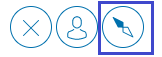
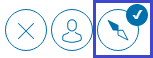
For the point cloud filename “MySite.e57”, the case-sensitive convention for images filename is defined as follows: “MySite[#Px][#Vy].jpg”, where:
“#Px” is an optional sequence and determine the scanning position number (“x”) in the point cloud file (useful in the case several positions are defined in the point cloud file).
“x” is an integer > 0.
“#Vy” is an optional sequence and determine the rank of the panoramic image (“y”) in the Scanning Position POI (useful to store several images at a given Scanning Position POI).
“y” can be either an integer > 0 or a literal identifier (string with no space).
Some examples of panoramic image filenames are given to illustrate the convention:
– One point-cloud file with a single scanning position and a single image:
“MySite.jpg”
– One point-cloud file with 2 scanning positions and a single image per position:
“MySite#P1.jpg”
“MySite#P2.jpg”
– One point-cloud file with a single scanning position and 2 images for this position:
“MySite#V1.jpg” or “MySite#Vhigh.jpg”
“MySite#V2.jpg” or “MySite#Vinfrared.jpg”
– One point-cloud file with 2 scanning positions and 2 images for each position:
“MySite#P1#V1.jpg” or “MySite#P1#Vhigh.jpg”
“MySite#P1#V2.jpg” or “MySite#P1#Vinfrared.jpg”
“MySite#P2#V1.jpg” or “MySite#P2#Vhigh.jpg”
“MySite#P2#V2.jpg” or “MySite#P2#Vinfrared.jpg”
- Optimization of the display of POI icons in the 3D view in the case of a high density of POI. When there are too many overlapping POI icons on the screen, some of them are automatically collapsed into a single one and their number is shown in an additional label. User can still access the list of collapsed POI and select them by clicking the icon.
- In the case, the Internet connection is completely lost, the User will be automatically exit from the Edit mode.
- 32-bit browsers (Chrome and Firefox) support is added.
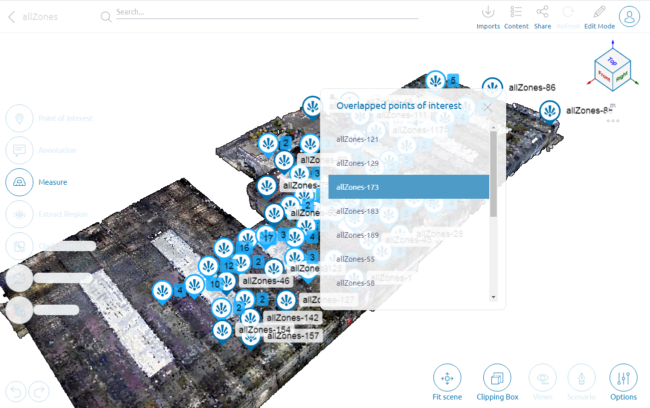
Noticeable fixes
Overview
This version concentrates on the Point of Interest (POI) feature, collaborative mode optimization, User Interface (UI) improvements and other bug fixes.
New Features and improvements in Asset Revamping
- Point of Interest feature is introduced. A POI is associated to a geographical position and can be associated to multiple attributes. A user can define its own type of POI.
- A default POI type “Scanning Position” exists in ASRV. It is used to map scanning positions found in point cloud (PC) files automatically during import of PC files. In the case a set of 360° images having the same name of the PC files are imported, these panoramic images are then automatically bounded to this POI.
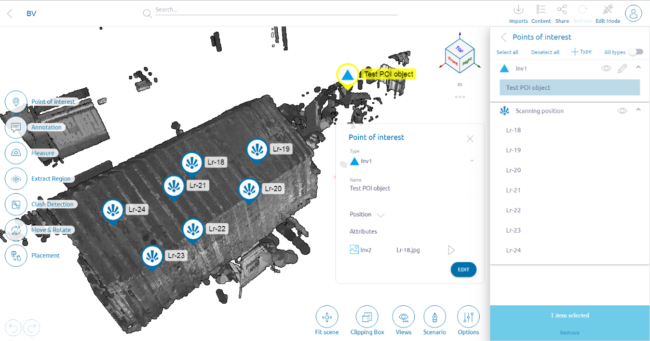
- Clipping box ergonomic adjustments
– The result is always visible now and displayed normally during the clipping box definition
– Everything that is not part of the result remains visible but very lightly. A higher transparency ratio helps solve the problem of overlapping several data layers.
– The wire of the box is now always displayed and the user can see the selection in real-time.
- Collaborative mode optimization:
– Now the project page is reloaded only when entering the R/W mode and the project content is changed.
– Project modification is now possible at the file upload stage.
– Synchronization of project data between several users working at the same time on one project (measures, annotations, regions, etc.) is now made in real-time.
– “Blank screen” display time during model refresh when switching to “Edit” mode is reduced.
- UI improvements
– “Load the whole model” button is moved to the top toolbar buttons and is visible only when opening a project containing large data sets of CAD models.
– “Share” and “Edit mode” buttons are redesigned and available in the top toolbar. The “Edit Mode” button is a toggle button to switch between read-write/read-only modes. By default, a project is now opened in read-only mode.
– A new “Refresh” button has been added to reload the project data.

– The ‘Undo/Redo stack is cleared’ message does no longer appear during the model loading process.
– All password edit fields on the edit password form have the option to view the content. It is an eye button next to the field.
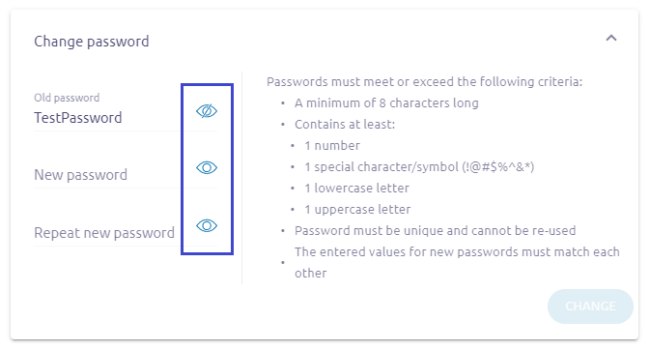
– The project owner is now displayed under the project creation date in the project list. It has been introduced to avoid uncertainty when sharing projects.
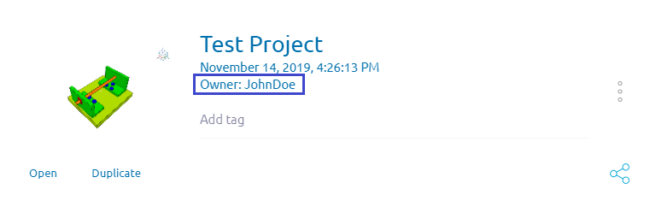
– User settings are extended with show/hide options for POI labels, Command button labels and Help messages. The ability to hide this information will allow the user to have more space to work in the 3D view.
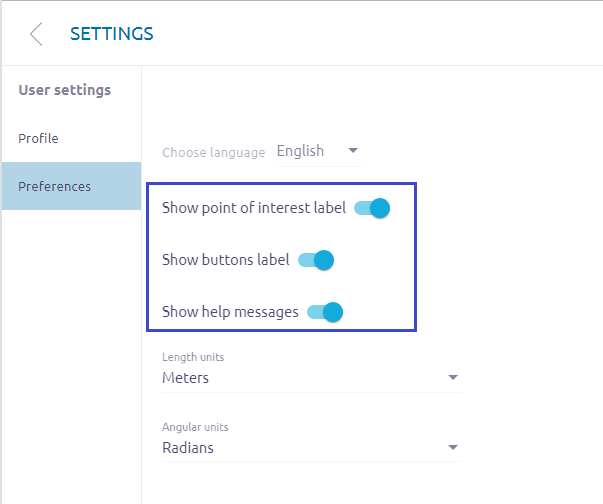
– The “Points shape” option has been introduced in the user menu. It is used to define the shape for points in the 3D view. This is a combo box with three items: circle, sphere and square.The circle is the default option. The choice is persistent per project and per user.
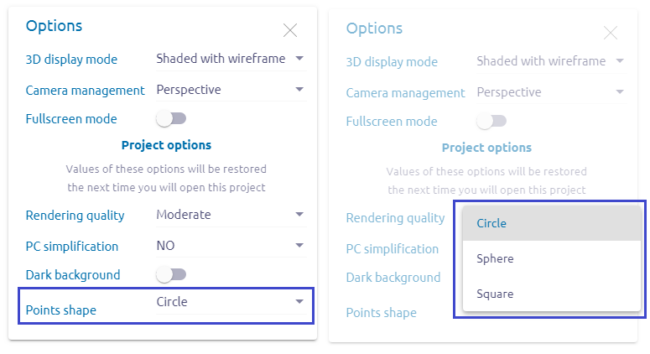
– The same ability so switch between circle and square point cloud shape has been added into the Virtual Reality (VR) mode.
- Collaborative mode has been developed and implemented.
– Basic use cases of View only and Edit modes have been specified.
– Asynchronous notifications have been introduced. This mechanism should provide the client with information about events that are important to the user such as project lock for modification by another user, the project becomes available to modification, the project needs to be updated, etc.
– Undo/Redo functionality has been revised from the perspective of collaborative mode.
– Lock icon and message have been added on the project list page. They indicate that a project is in collaborative mode.
- Viewer improvements
Poor Level of Detail control while zooming in has been fixed. Rendering quality does not decrease after the scene is loaded.
The transparency of the windows has been improved. The view from the outside is the same as inside the building. Objects, which are located inside the building, are correctly displayed through the windows without any missing details (such as the floor, the ceiling or the wall).
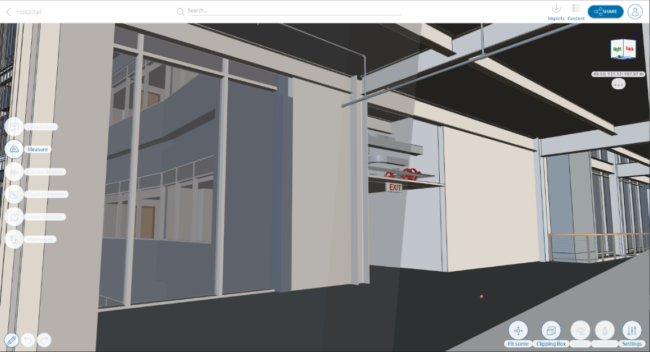
Viewer doesn’t crash anymore if the “Load whole model” button isn’t pressed.
- Creation of an empty annotation is no more possible.
- 3D model viewer performance improvements. Model data is now transferred to the viewer faster, improving user experience
- Now it is possible to extract a point cloud region with the ability to create a copy of the extracted data. Extraction of a region “with copy” provides the user with an option to perform a region extraction without modifying the original point cloud. The result is a new “Region” with the original point cloud unchanged.
- Dark background option for the 3D model viewer has been introduced.
- Product logo image and icon have been replaced with new ones reflecting the rebranding of OPEN CASCADE.
- Network speed indicator for download has been introduced in Asset Revamping user interface. The indicator is located under the “…” button. It’s displayed while the progress bar is visible.
- Linux support. Backend of Asset Revamping can now run on Ubuntu 16.04 LTS.
- User interface translation into the English language has been improved.
- LOD management while zooming in on PC has been improved.
- Administrator is not able to change user properties (permission level, e-mail) or delete it while it is logged in.
- Regions renaming has been added.
- Projects representation as a table for admin user has been implemented.
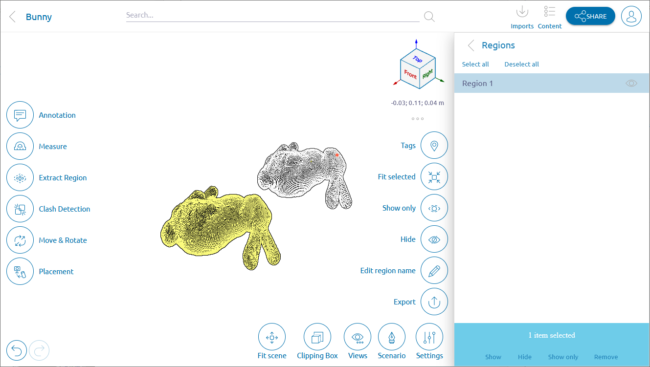
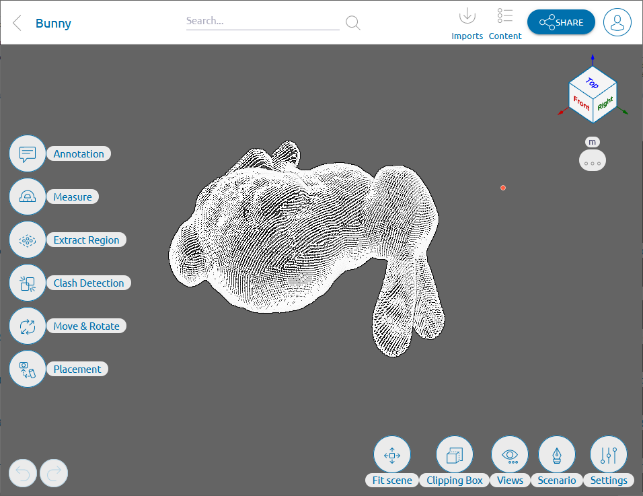
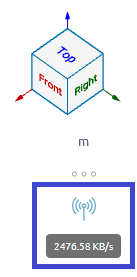
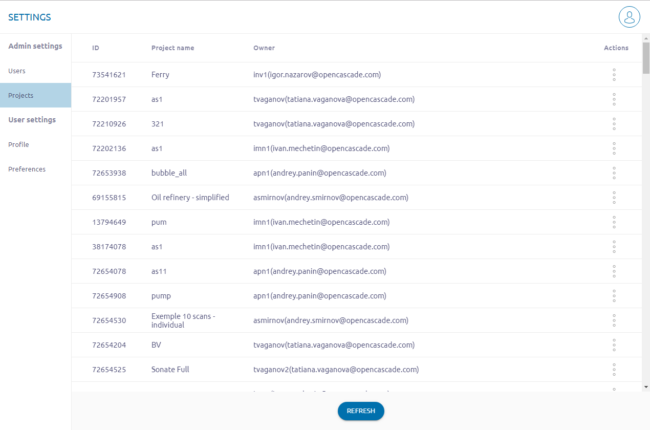
From this table, an admin is now able to change the owner of a project.
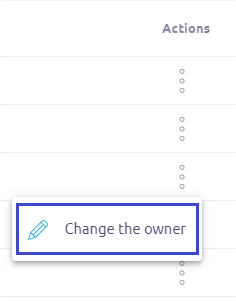
- Mesh quality in standard viewer has been improved.
- Content panel menu is now plain and simple.
- lAn automatic notification message with an expiration period for the link is now sent on “user activation” and “reset password” events.
- Rows of deactivated users in admin panel are displayed as disabled.
- A possibility to send a user feedback to the ASRW team has been introduced in the product
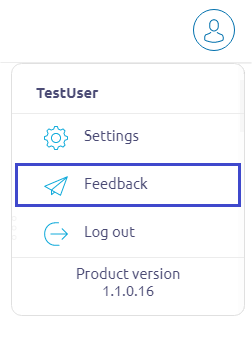
Noticeable fixes
- 2434 – Hide list of scenarios while playing back one of them.
- 2458 – Create scrollbar in Tag panel.
- 2530 – Reset action in the Search panel.
- 2532 – Multiple annotations with the same number.
- 2541 – The Java server application must be able to run converters from any path on the hybrid distribution.
- 2568 – Clash detection performance problem between pointcloud and model.
- 2574 – Error in client log by clicking on arrows/arcs of Move & Rotate trihedron.
- 2582 – Build converters for Linux.
- 2588 – Import 360 degree images with PC files (.e57).
- 2603 – Upload button and Change name option are disabled in the project after the switching to Edit mode.
- 2621 – Impossible to copy extracted region.
- 2623 – Shape isn’t loaded via HTTPS.
- 2635 – Project data synchronization when entering the edit mode”.
- 2660 – Issue with not reopening the closed web sockets is fixed.
- 2651 – Transparency in clash detection mode is brought back.
- 2663 – Collision finding between a point cloud and a model is fixed. Now a model doesn’t highlight in red (collided state) when it is not in contact with other elements.
- 2681 – Converter crashes on CAD model import Rxxxxxx_1 is resolved.
- 2670 – Display of PC as set of slices is eliminated.
- 2664 – The duplicate button is unlocked for a case when uploading is stalled.
- 2644 – Custom view panel is no longer being displayed with empty content after removing all the created views.
- 2571 – Selection of the region in the Content panel remains active after Hide operation.
- 2569 – Unavailability of Start button in Clash detection mode with performed selection is solved.
- 2634 – Selection in the tag panel doesn’t cut off the bottom of the text anymore.
- 2673 – It is now possible to inform a user if the entered tag name matches the existence one.
- 2669 – “Show only” and “Hide” on the right side of the viewer for the selected object.
- 2720 – “Remove” button for the measurements.
- 2678 – Undo/Redo buttons haven’t available during background operations.
- 2710 – Pinch-to-zoom capability is disabled for touch screen devices. It is successfully checked on touchscreen monitor HP E230t with a station running on Windows 10, iPad Air 2 (iOS 13.1.2) and iPad mini 2 (iOS 12.1.4).
- 2719 – The whole project isn’t reloaded anymore after switching Edit/View only modes in the shared project.
- 2709 – Dynamic clash detection is now the default option.
- 2492 – Any change on project settings is now transmitted to the server.
- 2605 – Conversion doesn’t crash after uploading a lot of files.
- 2682 – Unnecessary error message on logout is no longer displayed.
- 2631 – Warnings in console after annotation removing isn’t appeared.
- 2498 – Cancel operations are now handled correctly.
- 2595 – Search rule specified for exact match or mismatch is now work properly.
- 2602 – UI components for not implemented features has been deleted.
- 2688 – Changing of an annotation position while it creation is no longer ignored.
- 2779 – Viewer is now updated after switching between circles, spheres and squares for the PC display.
- 2801 – The message indicating who locked the project is no longer displayed for the user with ‘view only’ permission when the project are not locked.
- 2605 – It’s now impossible to perform a select operations for Extracted region mode with not pressed ‘Start selection’ button.
- 2523 – Region extraction functionality now works better for large point clouds that internally consist of multiple point regions.
- 2330 – Large sized points in point cloud display were eliminated.
- 2010 – Clash detection performance problem between complex 3D models was fixed.
- 2440 – Slow update of the scene due to far objects are updated earlier than near ones was resolved.
- 2536 – It is now possible to delete a user if he has unfinished and terminated background jobs.
- 2489 – Security issue related to upload model files to AssetRevamping server by the “Link” method was fixed.
- 2547 – Tapping. Zoom in mode issues.
- 2553 – The app freezes after exit full screen mode by tapping the “X” button.
- 2554 – Can’t exit full screen mode by using the ‘Full screen Mode’ slider.
- 2440 – Far objects of the scene is no longer updated earlier than near one.
- 2502 – Validation of the entered by the user during first password creation password activates now when the password control loses focus or the Enter key is pressed.
- 2495 – Collaborative mode: Behavior of operations in projects list is changed. For edit mode all the actions are disabled as follows on the image below.
- 2472 – The sign in button now activates when auto-complete is performed.
- 2480 – Digits editor of “Move & Rotate” feature fit the working area and isn’t off this area.
- 2525 – Message on incorrect login is changed to more clearly.
- 2523 – Extract region works on Sxxxxm PC.
- 2330 – Point sizes on the top of the trees are now smaller.
- 2501 – Application no more hangs after opening a Project tab in admin settings.
- 2508 – It’s now possible to change password in user settings.
- 1259 – It’s possible now to take a measurement near the annotations.
- 2343 – Showing of model parts after selection in the search auxiliary panel is now worked correctly.
- 2447 – Custom view description is correct.
- 2364 – Memory overflow on large point sets is eliminated.
- 2429 – Show only operation lead to changing content eye icon correctly.
- 2451 – Changing user name and email address is now possible.
- 2407 – Point clouds isn’t loaded twice on project opening.
- 2408 – Incorrect logic on token expiration is fixed.
- 2426 – Expiration date from email sent while modification of user password is now correct.
- 921 – Copying/updating transformation of large number of nodes (32k+) didn’t crash.
- 2418 – Many objects doesn’t disappear in rough LODs and there is no one needs to zoom quite a lot to see something.
- 2422 – Only the first paragraph of annotation is displayed in content panel list.
- 2200 – Missing correspondence between selection of annotations in 3d and right panel.
- 2393 – Region appears after returning to project.
- 2204 – Message from viewer and Settings dialog no longer appears after logout.
- 2375 – Show/Hide/Remove options is disabled for projects which are shared in view only mode.
- 2412 – It’s no longer possible to work with project under the same user in different browsers.
- 2413 – Creation of measures during model copying is disabled.
- 2406 – List of project for previous user isn’t shown anymore.
- 2405 – Kicking the user from working session is fixed.
- 2404 – Error after copying of region is resolved.
- 1315 – Profile settings is now contain e-mail address of the logged in user.
- 2400 – Transfer of an empty token before authorization of the user is fixed.
- 2341 – Search panel isn’t closed anymore if Select/Deselect all button is pressed during selection process.
- 1114 – Show/hide on node which is tagged doesn’t change their state in search panel.
- 2094 – Error isn’t longer thrown into console as a result of attaching undone tag.
- 1921 – Performance of loading the whole model is improved.
- 2374 – Viewer doesn’t crash anymore after fast moving of measure.
- 2390 – Crash on cloud model with dimensions is fixed.
- 2308 – No more error after opening shared project.
- 2391 – Measures are no longer shown when the nodes to which they was attached is hidden.
- 2379 – Show and hide options from search panel is fixed.
- 2207 – Renaming of shared projects is forbidden for the recipient.
- 2361 – Completely black capping is fixed.
- 2368 – Bad placement of windows after reading SxxxxM_STR.ifc is fixed.
- 2373 – Value of measure no more disappear after hide/show of model.
- 2363 – Viewer is now automatically updated after changing options in Clipping box.
- 2356 – Point coordinates near cube is now followed by length unit acronym.
- 2357 – There is no need to move focus out from the Context menu to apply ‘Show only’ functionality.
- 2273 – No error is longer thrown during creation of user with invalid e-mail address. New activation email is sent to the user after every change of the email address until the user will be activated. Only last sent activation link is valid.
- 2179 – Cloud of points objects are now visible out of the clipping box during its definition.
- 2345 – Project name field in project creation dialog has a placeholder which displays when the field is not active.
- 2355 – Application isn’t more hanging up after performing ‘Show only’ operation for a model.
- 2320 – Wrong regions are no longer selected in right panel after moving region copies.
- 2264 – Sharing icon is no longer disappeared after editing of project name.
- 2329 – Scene is no longer focused on the last updated point cloud model.
- 2197 – User settings in admin panel is now saved by clicking on Save button.
- 1021 – Visualization of selected items in Content panel when the cursor over of selected item is performed.
- 2206 – Removing shared project is forbidden.
- 2305 – Size of cloud of points in VR mode is increased to reduce the gaps between them.
- 2328 – Incorrect fit scene after open project with model and PC is fixed.
- 2288 – Icon for not delivered emails on user panel is introduced in ASRV
- 2313 – Duplication of exxxxxx_1 project is perform successfully.
- 2307 – Region extraction no more hangs.
- 1942 – All measurements are removed after several Undo.
- 2294 – Possibility to “Model refresh” is enabled.
- 1137 – Activation of renaming is trigger by clicking on project name. No more special icon for this action.
- 2279 – Checking copy model operation safety in case of emergency and other unexpected incidents is introduced.
- 2269 – Search is able to found both equal and approximately equal cases.
Overview
This version concentrates on the product performance improvements and bug fixes
New Features and improvements in Asset Revamping
- 3D model viewer performance improvements. Now model data is being transferred to the viewer faster, improving user experience
- Extraction of a point cloud region with ability to create a copy of the extracted data is now possible. Extraction of a region “with copy” provide an option to user to perform a region extraction without modifying the original point cloud. The result is a new “Region” ad the original point cloud unchanged.
- Ability so switch between circle and square point cloud points was added to VR GUI
- Visual design of change/enter password form was changed making password validation criteria clearer for the user
- Dark background option for the 3D model viewer was introduced. To enable ASRV’s dark theme, just head to Settings and select “Dark background”.
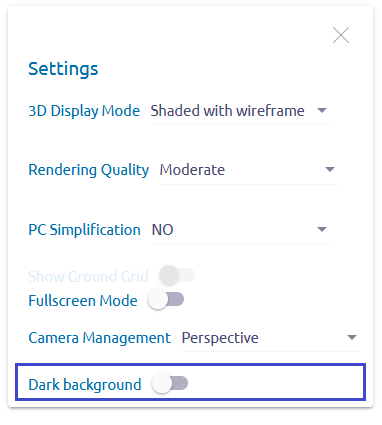

- Product logo image and icon have been replaced with new ones reflecting OpenCascade rebranding.
- Network speed indicator was introduced in Asset Revamping user interface. The indicator is located under the “…” button. It’s displayed while the progress bar is visible.
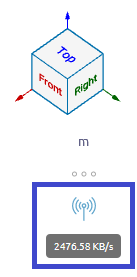
- Linux support. Backend of Asset Revamping can now run on Ubuntu 16.04 LTS.
- User interface translation into English language has been improved.
Noticeable fixes
- 2523 – Region extraction functionality now works better for large point clouds that internally consist of multiple point regions.
- 2330 – Large sized points in point cloud display were eliminated.
- 2010 – Clash detection performance problem between complex 3D models was fixed.
- 2440 – Slow update of the scene due to far objects are updated earlier than near ones was resolved.
- 2536 – It is now possible to delete a user if he has unfinished and terminated background jobs.
- 2489 – Security issue related to upload model files to AssetRevamping server by the “Link” method was fixed.
- Various fixes for user experience using iPad as a client device
- 2547 – Tapping. Zoom in mode issues.
- 2553 – The app freezes after exit full screen mode by tapping the “X” button.
- 2554 – Can’t exit full screen mode by using the ‘Fullscreen Mode’ slider.